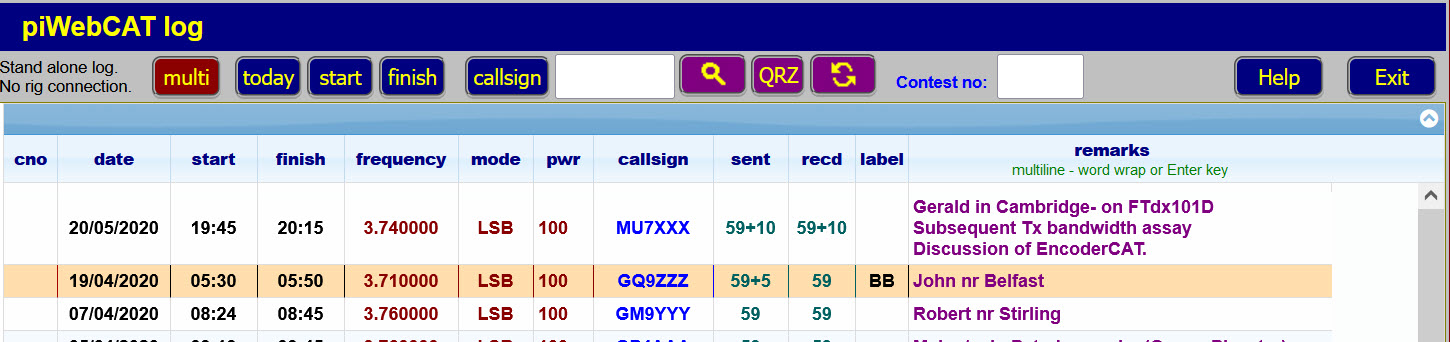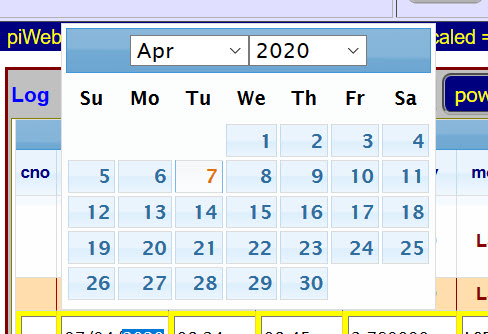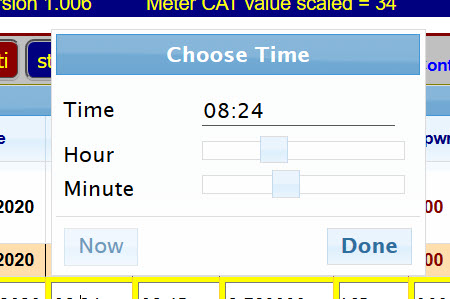2.7 piWebCAT station log
Note that correct automatic time entry into your log needs an internet connection
or a RPI real time clock module (piHut £5).
The RPi stores current time on power down.
Without internet or real time clock, it's software clock will restart with the stored power down time.
Note that the integrated logging system does not work without a working connection to a rig.
An alternative stand-alone version is therefore provided (with access to the same data.) See below.
The log window is displayed by the Log button on the top button bar.
It appears below the main window but can be dragged to other positions within the browser window.
The log is stored in table log in the RPi MySQL database.
It has the following features:
- One single button click enters: date, start time (UTC), frequency, mode, power, optional contest number
and callsign if first entered in the top line box as below. - Date picker and time sliders for 'manual' data entry.
- Optional multiple lines with word wrap or enter key in the remarks column (automatically expands the row).
- Searchable label column with three specific labels options to highlight the row in a background colour.
- Search button on button toolbar - search option on all columns.
- Callsign search button on top button bar. Search on the callsign displayed in the box.
- QRZ.com button will launch the qRZ.com website for the displayed callsign. (QRZ login retained after login)
Clicking on any QSO record will place the callsign in this top box. - Log window width and height predefined by logX and logY fields in database settings table.
- Export to CSV button launches in Excel for printing etc
(Minor excel formatting changes needed for word wrap) - Backup and restore of log using third party MySQL editor (eg: MySQL Front ...free download)
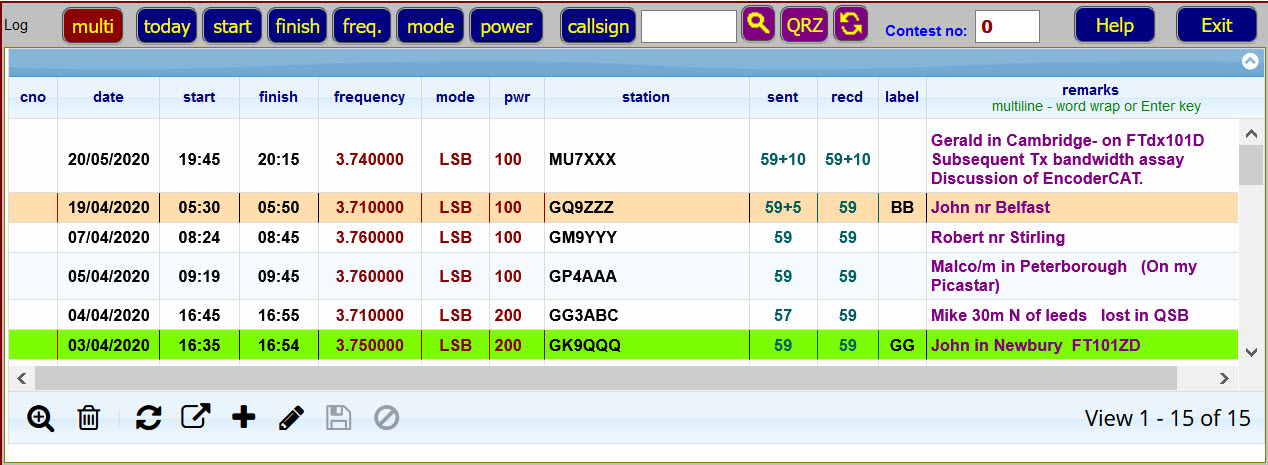
Above is a section of my log (callsigns scrambled!) (Not a lot of activity in April/May 2020 - too busy creating piWebCAT !!)
Note:
- The highlighted entries. Highlight is controlled by the label column.
Labels can be whatever you want and are searchable.
Three are reserved: BB = brown highlight (illustrated above), GG = green highlight, PP = purple highlight. - The multiline remarks column. This supports both word wrap and 'Enter' key for a new line.
- Contest number edit box: If zero, no contest number is entered. If non-zero, number is auto-entered
to the cno column and then incremented for next QSO. - The locator column. This is optionally displayed.
The locW field of the settings table specifies the width of the locator column. The range is 0 - 140 pixels.
If locW is less than 46 then the heading is abbreviated to 'loc'.
If locW is zero, then the column is hidden in the log display
(The locator field persists in the database and no data is lost)
Data entry

Most of the time, I use the multi button.
The best procedure is to type the callsign into the button-bar callsign text box.
This automatically displays upper case letters, whereas typing into the grid needs the shift or caps-lock key.
Click the bottom bar + button to display the data entry row as above and then click the top bar multi button.
This will automatically enter the data shown above (+ optional contest number).
Then click the ![]() button.
button.
At the end of the QSO, click the row to edit and click the finish button to enter time now (UTC) as finish time. Click ![]() .
.
Note that the start, finish, freq., mode, power and callsign buttons can enter these data items separately.
|
|
For 'manual' data or time entry, a date picker and time sliders are provided. These are not normally needed unless you are entering retrospective data |
Use the ![]() button to cancel data entry.
button to cancel data entry.
Editing the log
Single clicking a row displays it in the edit / new entry format as above
(and copies the callsign to the top callsign box.)
The editing facilities (including the auto-entry buttons) are as for a new entry.
Use the ![]() button to cancel edits.
button to cancel edits.
Import, export. backup.
The ![]() button exports as a CSV file (comma delimited) and offers to launch it in Excel.
button exports as a CSV file (comma delimited) and offers to launch it in Excel.
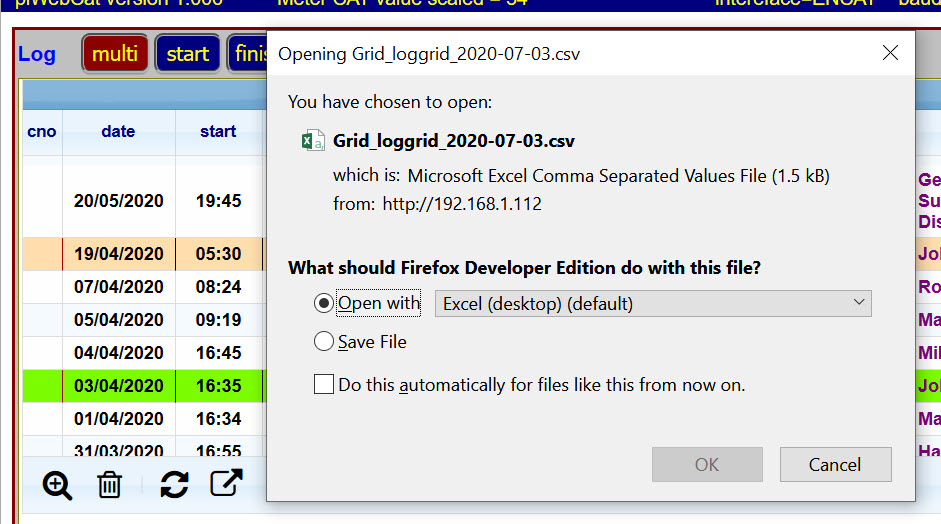
MySQL Front can be used to export and import the whole log in CSV format or as an SQL database script.
Export to SQL is an excellent way to create a backup.
Log sort order
The log is sorted on fields date and then start (time)
These fields are held in the database in standard MySQL date and time format.
You can view them with MySQL Front:
eg: 2020-07-03 12:34:23
piWebCAT converts these to 03/07/2020 12:34 for display.
The database combination of 202-07-03 12:34:23 is used for correct time based sorting.
The presence of the seconds data ensures that contest records at a rate of more than one per minute
are correctly ordered !!
Searching
The ![]() button provides search option on any column.
button provides search option on any column.
The  button searches for the callsign in the adjacent text box to
button searches for the callsign in the adjacent text box to
generate a display containing only the QSOs with that callsign,
The adjacent  button restores the full log display.
button restores the full log display.
Stand-alone logging system
The integrated logging system as described above is part of the main piWebCAT web page.
If there is no working connection to a rig, then the logging system will not function.
An alternative stand-alone version is therefore provided.
This is accessed by:
- The Log only button on the start page.
- Using a URL such as 192.168.1.117/log.php where 192.168.1.117 is the IP address of the RPi.
In this version, the Multi button does not auto-insert frequency, mode nor power.
The corresponding buttons are absent.