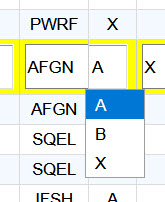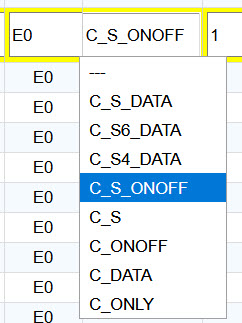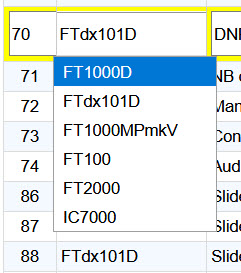3.4 piWebCAT - database editor - operation
The opening editor window for a Yaesu FTdx101D radio is shown below.
The grids are generated using phpGrid.
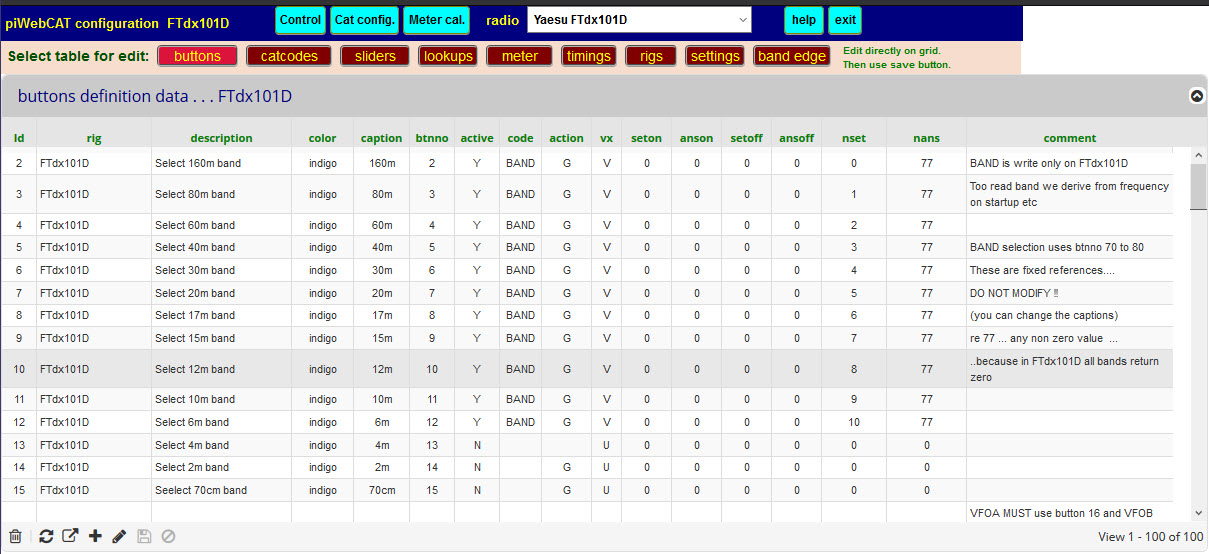
The dark blue top bar is common to all three web pages.
The radio selector shows FTdx101D. This selection is stored in the database settings table
and so is retained on closure.
Each table has a selection button. Four tables are different between ASCII radios and Icom CI-V radios.
The table selection changes according radio selector change.
This is best illustrated by the button bars:

ASCII radios - Yaesu, Kenwood, Elecraft and older Yaesu 5 byte command radios
![]()
CI-V radios Icom
![]()
Hamlib radios
phpGrid control buttons
At the bottom of the grid are the phpGrid control buttons for editing and for export to CSV file.
|
Deletes highlighted record. |
|
Refresh grid from database. |
|
Export current table to a .CSV file - launches in Excel -> for optional printing. |
|
Add a new record. |
|
Edit highlighted record - OR just click on a cell. |
|
Save the edited record. |
|
Abort editing. |
In line editing
Editing is done directly on the grid - Clicking on a record opens the whole record for editing thus:

After editing, the changes must be saved back to the database with save button.
Where possible, field editors have been configured as drop down lists:
|
The abx and cmdtype lists shown to the left and have fixed content. The rigs list is derived from the rigs table in the database. The radio's name is stored as a character string and appears in every table as a link for the radio. Spellings must be identical. This is ensured by typing the radios name only once into the rigs table from where it is then selected unchanged into the other tables. |
The field code is the link between client and server in making data requests.
The code field is not offered as a drop down list because the user my need to create new code items
to control functions that I have not so far supported.